In this Toolkit 2 session, I used Substance Painter to create an aged texture for a 3D dumpster model:
 |
| To begin, I exported my asset out of Maya as an obj and brought this into Substance Painter. The image above shows how I created a smart material and applied it as a 'rough metal' texture to the base of my model. |
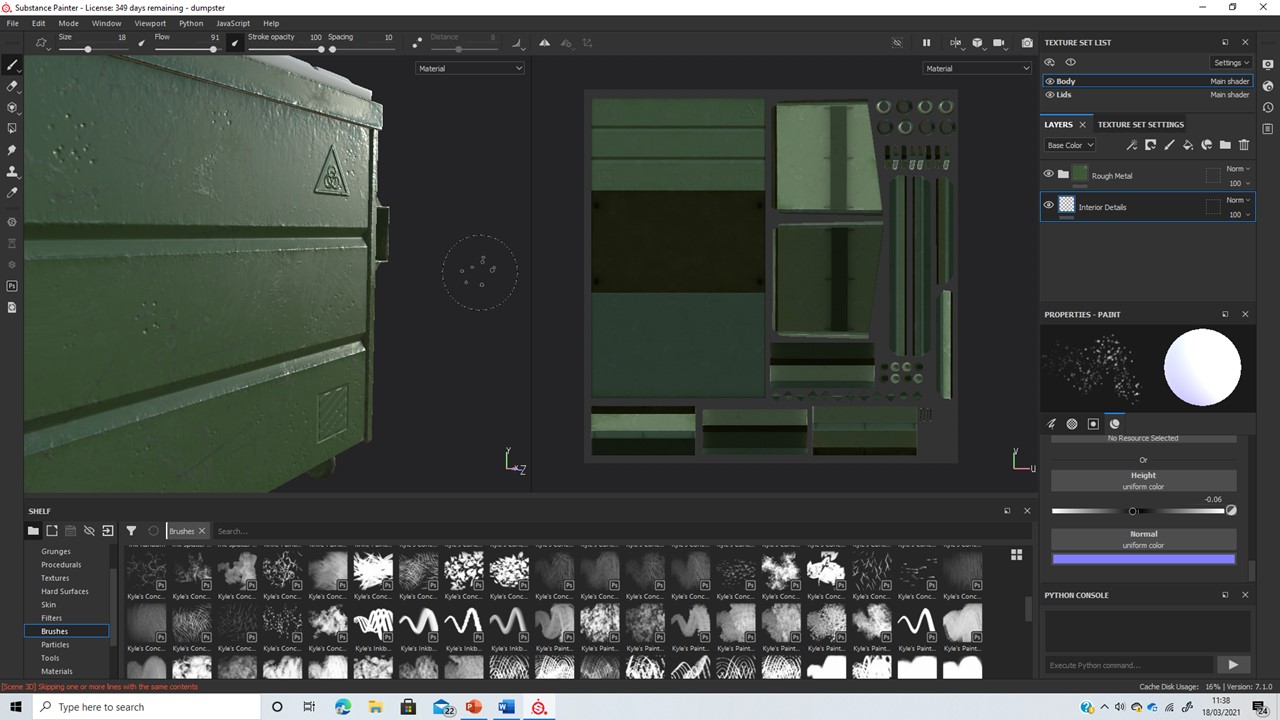 |
| I used the paintbrush tool and alpha brush sets to stamp and engrave shapes onto the surface of my model. Above, the image demonstrates how bumping interacts with light in the viewport. |
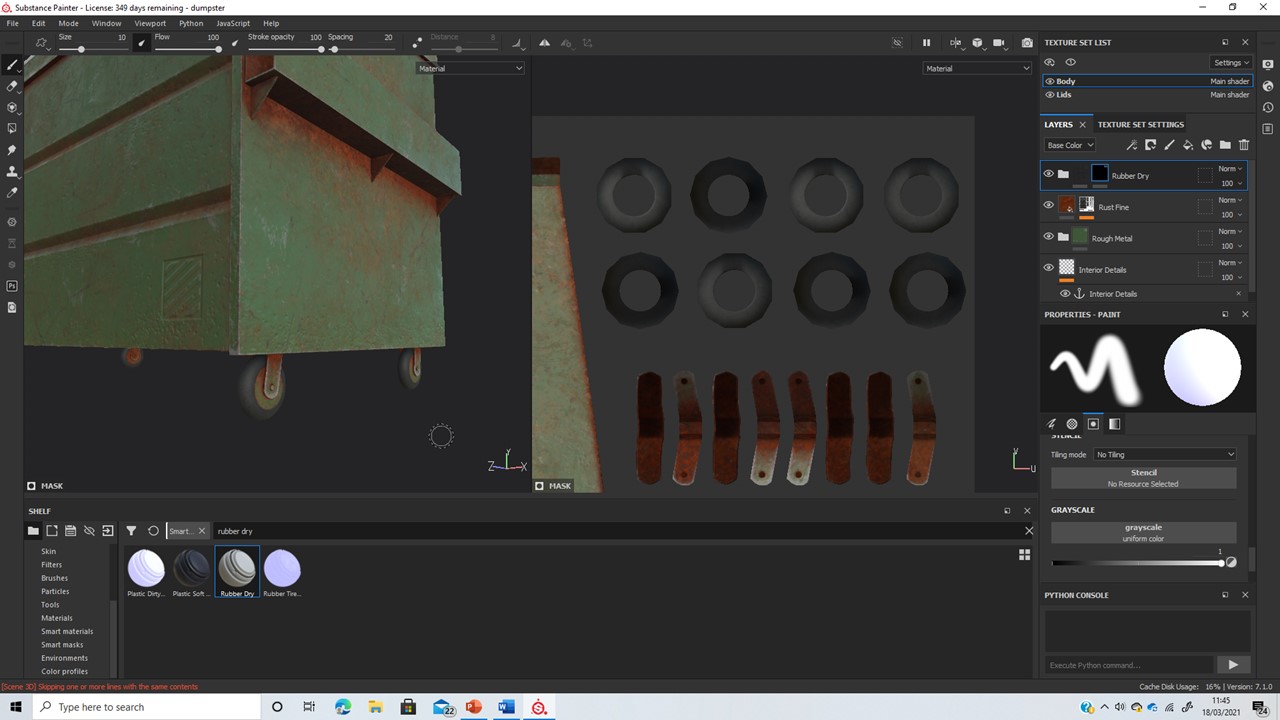 |
| I used masks and the Polygon Fill tool to cut-out smaller areas of texture variation. This can be seen on the dumpster wheels, which are rubber rather than metal. |
 |
| Using the projection tool, I was able to import graffiti png images and draw them onto the model's surface using a brush. I layered multiple images and used a speckled brush, to create the effect of age and decay. |
 |
| Once happy with the textures, I exported them from Substance Painter as png maps and brought them into Maya through roughness, colour, metallic and displacement channels. |
 |
| I rendered out a coloured version and an ambient occlusion version of my model. |
 |
| To create this Ambient Occlusion Variation, I assigned an Ambient occlusion texture to everything in the scene, and then brought in height maps for each object. This created more texture, therefore more shadow and highlight variation. |
 |
| Above, the standard render of my textured dumpster model. (before Ambient Occlusion) |
 |
| Above, the same render with an ambient occlusion pass. (after Ambient Occlusion). Shadows are more pronounced, the image is more realistic. This outcome was achieved by bringing both renders into photoshop and using the Multiply blending channel to layer the two images together. |
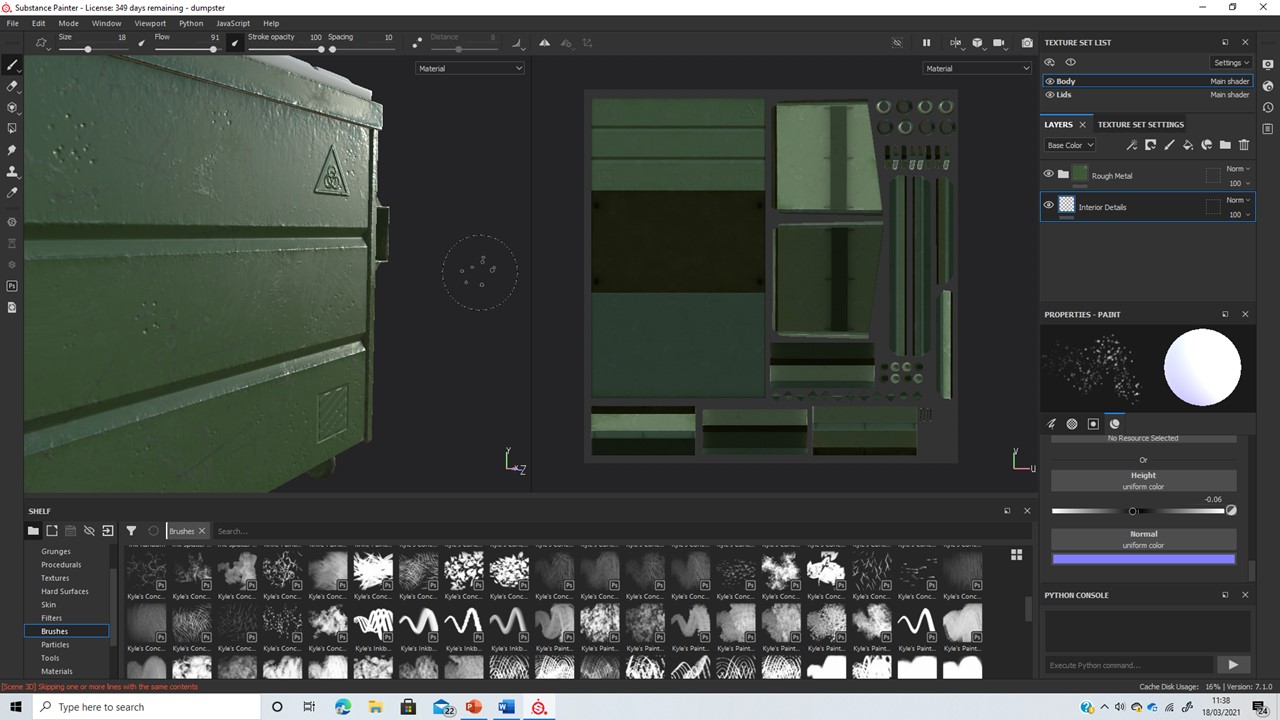
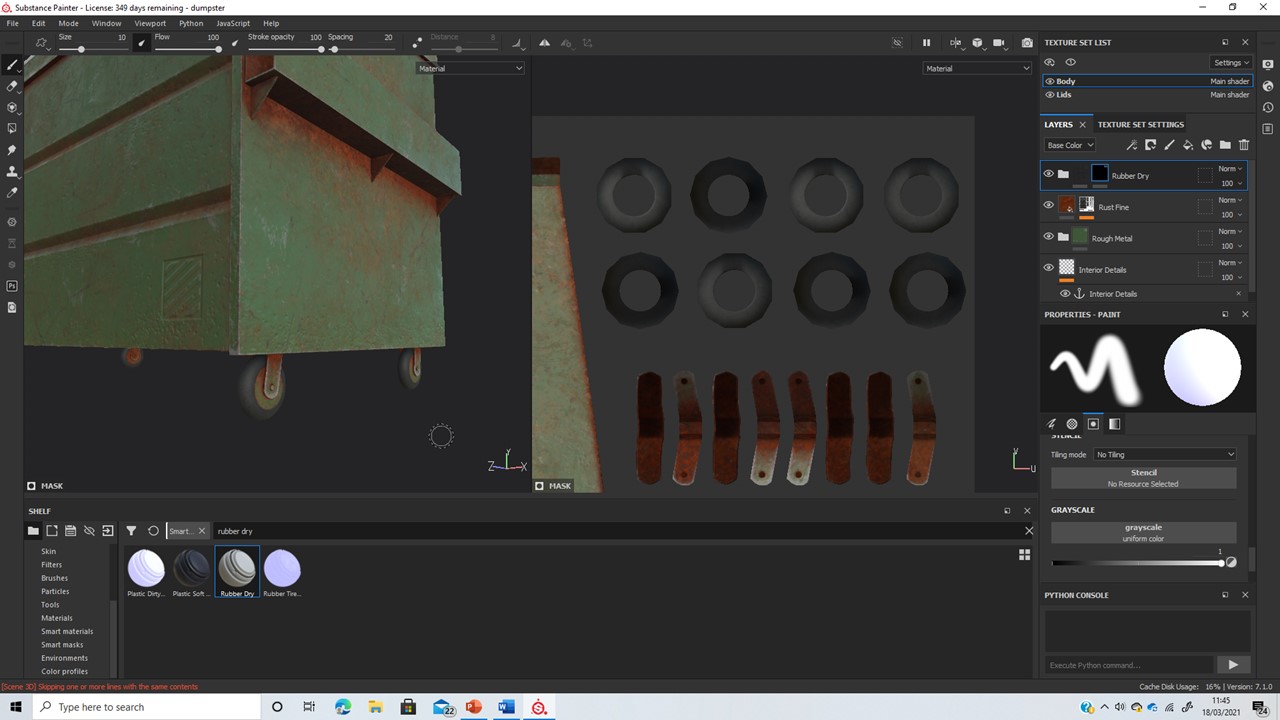








Comments